How to Install NexStep 3.3 on Virtual PC 4.2/5+
(last update 31/01/04: Fixed Download Links)
The following text will give detailed instructions how NextStep 3.3 for Intel can be installed on Connectix Virtual PC 4.2. The following description assumes that you virtual PC 4.2 installed on your machine (either the test license or a full license, both will work).
VPC 5+ users should go into the BIOS of the emulated PC and go to the Boot menu. Set the boot order to Hard Drive, Floppy, and CD in that order. The NeXTSTEP installer will not work if the CD is first in the boot order (I haven't tested VPC5+ but the trick was posted in the VPC-Forum).
00. Files Needed for Installation:
| Disk Image BootDisk | 3.3_Boot_Disk |
| Disk Image CoreDrivers | 3.3_Core_Drivers |
| Disk Image Beta Drivers | 3.3_Beta_Drivers |
| NextStep 3.3 Installation CD | |
| Graphics: S3 Generic Beta Driver Version 3.3 | S3GenericDisplay.pkg.compressed |
| Network: DEC 21040 Beta Driver | DECChip21040net.pkg.compressed |
One possibility is to copy the images to your hard drive and to assign them to the corresponding drives during the installation process. I created an ISO image of the installation CD and assigned the image to CD-ROM drive 0 which worked without any problems. Alternatively you can also use Floppies and CDs instead of the Images. Copy the two beta drivers (S3GenericDisplay.pkg.compressed and DECChip21040net.pkg.compressed) on a MS-DOS formatted disk.
01. Create a Harddisk File:
First of all you have to prepare a disk file using the "Disk Wizard" before you continue with the installation. The standard (dynamic) disk files are not working! I used a 3GB disk file with a fixed size. After the disk wizard has build the the disk file you have to create a "New PC" using this disk file.
02. Boot NextStep 3.3 from Disk:
Insert the boot floppy into the floppy drive and switch on the virtual PC. After a while you have to insert the disk with the core drivers. Remove the disk and insert the 3.3_Beta drivers disk. Chose the option to install additional drivers. When asked select 2 (Adaptec SCSI driver) in order to work around a bug in the installation routines. Now chose "7" (for more drivers) and select the dual IDE driver (2). Continue without selecting additional drivers. Now nextstep is booted from disk. Created a 2GB partition (larger partitions do not work) for Nextstep 3.3 and proceed with the installation.
03. Install additional drivers:
After the basic installation has finished nextstep has to be customized. First of all the graphics and network drivers have to be copied to your nextstep installation running in the virtual machine. The network is not up and running therefore a floppy disk is needed. After you have copied the two drivers to the disk install them with the NextStep package installer. Make sure that you don't use the released S3 drivers because they crash the kernel. Now start the Configure program (NextAdmin->Configure) and chose the S3 driver for graphics and the DECChip21040 driver for the network (virtual pc must be configured for "virtual, host and external" networking, don't use NAT!) .
![]()
under construction, last edit: 31.01.2004 10:25:25
'5. NeXTSTEP' 카테고리의 다른 글
| NEXTSTEP 3.3J on VMWare3.0 (0) | 2009.05.11 |
|---|---|
| Installation of OpenStep 4.2 in VMware 3.0 (0) | 2009.05.11 |
| OPENSTEP on Windows PC Emulators (0) | 2009.05.11 |
| NeXT cpu 68030 Cache_Design (0) | 2009.05.11 |
| NextBus Interface_Chip Specification (0) | 2009.05.11 |
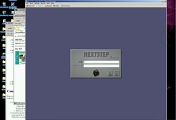
댓글