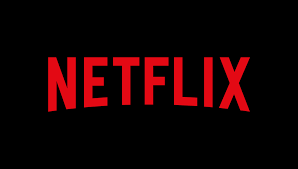
– Toggle Play/Pause
Enter
– Toggle Play/Pause
PgUp
– Play
PgDn
– Pause
F
– Full-screen
Esc
– Exit full-screen
Shift+Left arrow
– Rewind
Shift+Right arrow
– Fast Forward
Up arrow
– Volume Up
Down arrow
– Volume Down
M
– Mute toggle
In full-screen mode:
Ctrl+space
– Frame forward/backward mode.
Ctrl+space
pauses the movie and enters key frame mode (aka intra-frame or i-frame mode). The
right
and
left
arrow keys then move between key frames.
The following
Ctrl+Shift+Alt+
* shortcuts (
Ctrl+Shift+Option+
* in Mac OS X) toggle information displays on/off when the player is NOT in full-screen mode. The displays will remain on, however, if full-screen mode is activated.
Ctrl+Shift+Alt+M
– Menu; includes loading custom .dfxp sub-title files.
Ctrl+Shift+Alt+C
– Codes; frame rate plus other (unknown to me) info. Also makes the other overlays green.
Ctrl+Shift+Alt+D
– Display A/V Stats on-screen
Ctrl+Shift+Alt+L
– Logging window
Ctrl+Shift+Alt+P
– Player info
Ctrl+Shift+Alt+R
– toggle color Rotation for overlays in Chrome; probably a debugging feature.
Ctrl+Shift+Alt+S
– current Streaming bit-rate and manual bit-rate selection
처음에 화질이 비디오처럼 나와서 뭐지 하다가 찾아보니 화질을 강제로 고정할 수 있는 설정이 있습니다. (다만 이걸 episode 볼 때마다 해줘야 합니다 ㅠㅠ)
1. 재생 중 player 화면에서 ctrl+alt+shift+s를 입력합니다
2. 창이 뜨는데 가운데가 화질(bitrate) 설정입니다. 복수 선택이 가능하며 그 경우 해당 range 안에서 최적의 화질을 고릅니다.
3. 제가 보는 프로그램의 가장 좋은 화질은 3000인데 1280*720에 해당합니다.
아래 자료를 참조하세요.
GBs/hour - bitrate(resolution, pixel aspect ratio)
2.610 – 5800 Kbps (1920 x 1080, 1:1)
1.935 – 4300 Kbps (1920 x 1080, 1:1)
1.732 – 3850 Kbps (1920 x 1080, 1:1)
1.350 – 3000 Kbps (1280 x 720, 1:1)
1.057 – 2350 Kbps (1280 x 720, 1:1)
0.787 – 1750 Kbps ( 720 x 480, 32:27)
0.472 – 1050 Kbps ( 640 x 480, 4:3)
0.337 – 750 Kbps ( 512 x 384, 4:3)
0.252 – 560 Kbps ( 512 x 384, 4:3)
0.169 – 375 Kbps ( 384 x 288, 4:3)
0.106 – 235 Kbps ( 320 x 240, 4:3)
4. override를 누른 뒤 적용 여부를 확인 하시려면 ctrl+alt+shift+d를 눌러 buffering bitrate가 설정한 해상도로 되었는지 확인해보시면 됩니다.
Windows store app으로 보면 더 좋은 화질로 볼 수 있다는 것 같네요..
'3. 제품리뷰 & 사용기' 카테고리의 다른 글
| Free PowerPoint Templates (0) | 2020.05.29 |
|---|---|
| 홈네트워크 구성하기(단자함) (0) | 2019.04.28 |
| 윈도우 10 스캐줄에서 꼭 꺼두어야할 12가지 (0) | 2017.03.12 |
| nib size (0) | 2014.06.25 |
| [사용기] 국민 공유기 IPTIME의 플레그쉽 모델 ‘A3004ns’ (3) | 2014.04.10 |



댓글